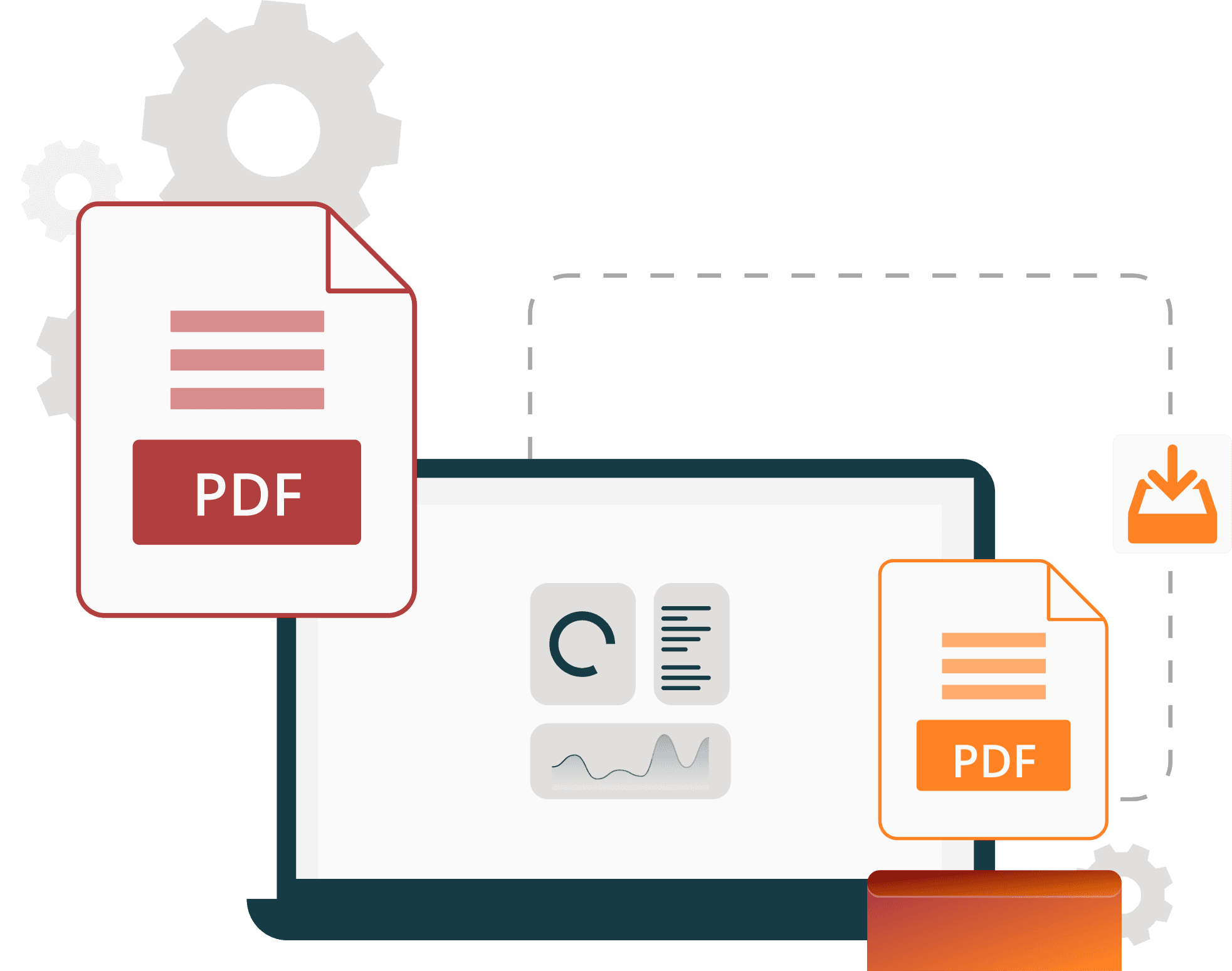
What is a PDF Compressor?
A PDF compression tool is a software application designed to reduce the file size of PDF documents. This process involves optimizing the contents of the PDF, such as images and fonts, to decrease the overall file size while maintaining as much quality as possible. PDF compression tools are essential for managing large files, improving upload/download speeds, and conserving storage space.
Why Use Our PDF Compression Tool?
Our PDF compression tool stands out for its efficiency and user-friendly design. Here are a few reasons to choose our tool:

Extensive Customization
Customize your PDF files with various compression levels, image qualities, color settings, and additional options.

File Size Reduction
Compress your PDF files to a manageable size for easier sharing and storage, ensuring convenience and efficiency.

Batch Processing
Compress multiple PDF files simultaneously for added convenience and streamline your document management process.

Fast Processing
Compress files in seconds to save time and effort, making your document management faster and more efficient.

Multiple Upload & Download
Upload files from cloud storage, URLs or local drives with drag & drop. Save them to your preferred locations easily.

Print & Preview Files
Preview and print compressed PDF files directly for enhanced convenience, making document handling quicker & easier.
How to Reduce PDF File Size Online?
Step 1
Upload Your Files Directly to the WebOur tool allows you to upload files using 6 methods: local storage, drag & drop, Google Drive, OneDrive, Dropbox, and URL. Once uploaded, you'll be redirected to the customization page.

Step 2
Customize According to Your PreferencesOur tool lets you customize files by adjusting compression (extreme, medium, less), image settings (brightness, contrast, color), resolution, and color mode (color or B&W). You can also remove images, rotate pages, add or remove files, and sort by size or alphabetically. Click to start compression.
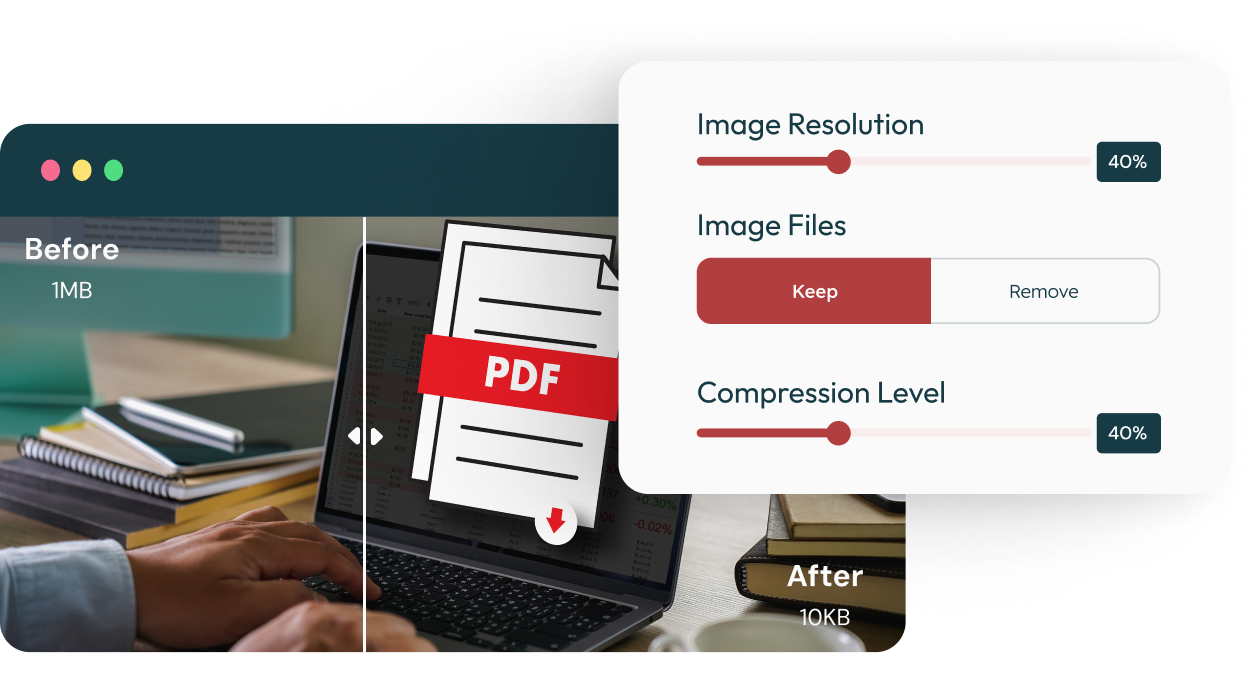
Step 3
Download, Share, and Manage Compressed FilesDownload files individually or as a zip, and save to Dropbox, OneDrive, or Google Drive. Share via Facebook, LinkedIn, Gmail, Twitter, or QR code/URL link. Edit names, delete files, print with settings (copies, paper size, orientation), and preview for quality.
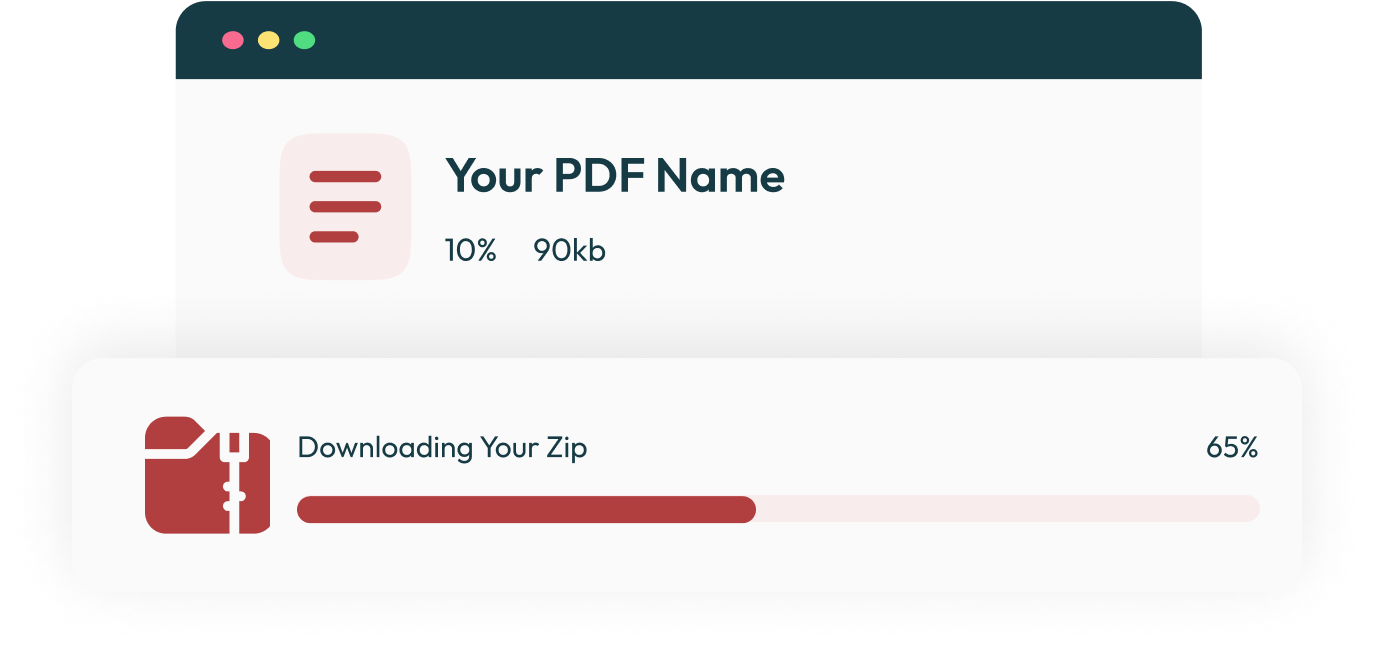
Frequently Asked Questions (FAQs)
Our tool is designed to minimize quality loss while reducing file size. You can choose from different compression levels to suit your needs.
Yes, your files are deleted from our servers after processing. We prioritize your privacy and data security.
Absolutely! Our tool is fully responsive and works seamlessly on mobile devices and tablets.
To compress a password-protected PDF file, you first need to remove the password protection. Once the PDF is unprotected, you can upload it to our tool and compress it easily.
You can customize your PDFs by rotating pages, adjusting image enhancement and resolution sliders, changing color scopes, selecting whether to keep or discard images, and adjusting the compression level.
After compression, you can download all files in a zip format, save them to Dropbox, OneDrive, or Google Drive, delete individual files, preview the compressed PDFs, print them, share them across platforms, or go back to the customization page.


 Up to 4 files, 0 KB – 50 KB per file, 50 KB total, max 200 pages
Up to 4 files, 0 KB – 50 KB per file, 50 KB total, max 200 pages